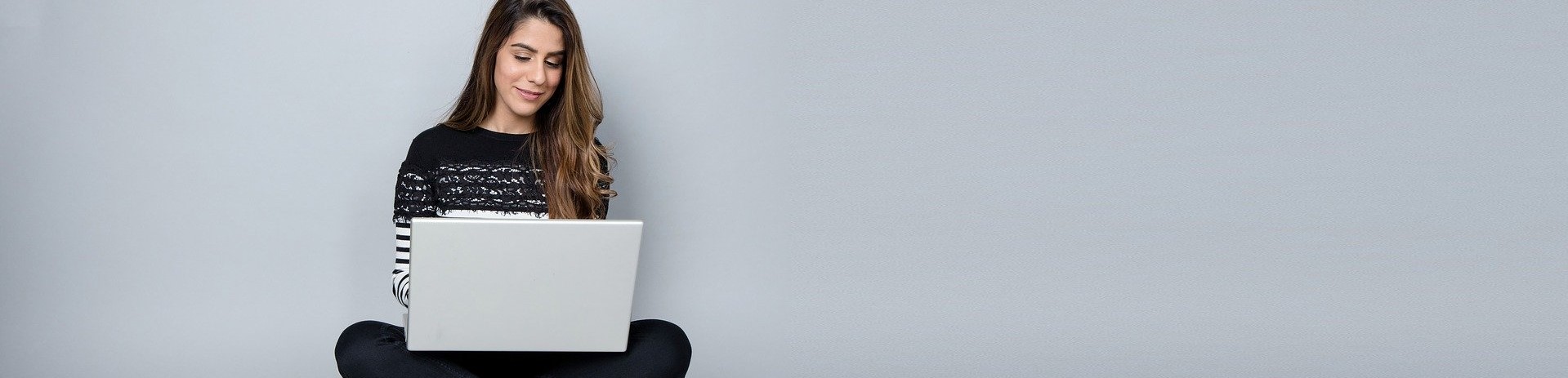Useful safety tips

It is superfluous to remember that it is now common practice to use your "devices", to purchase products online with credit cards, transfer sensitive data and personal information, save work documents, password, addresses, telephone numbers, photos and more. Among the main issues relating to the use of computer "devices", there is privacy protection.
Safeguarding your privacy is the "obligation" from which you must start, to optimize the protection system.
Let's see for example what the Cupertino house makes available to its users.
Begin the journey in security by protecting your Mac or other "device" with the code, which must have an undoubted complexity, at the time of the first configuration it is a good start.
We enter with a single click on the "Apple menu", then a click on "System Preferences" and another click on "Security" and we put the check mark to the items (√): disable automatic login and ask for a password to exit the Stop or the Screensaver.
If the password is not yet set in your user account, click in the "Apple menu" then click on "System Preferences" then click on "Account" in the window that opens and click on "Change Password".
Setting a code on an iOS device and then on an iPhone, iPad, iPod Touch is basic, since every time you turn on, reset or initialize the device, you will be asked for the code before you can use it. If your device supports Touch ID function, you can use our fingerprint instead of the code, remember that in the latest generation Iphone you can store up to 5 Fingerprints, there is also facial recognition for the more advanced, e all’accensione l’Iphone vuole sempre il codice.
Setting the code is simple for anyone who is on the iPhone, the iPad, o l’iPod touch. We must first go to Settings click on Touch ID and code (per iPhone 6 or iPhone 5s), or on Settings then click on Code and touch enable code (for the other iPhones) .
The basic function that comes to our aid is “Find my iPhone, iPad and Mac ”that protects us from distractions or badly intentioned.
This function, once activated, it allows you to stay connected to your device even in the event of theft or loss and locates you on the map, your current and previous location where your Mac device or computer is / was, greatly increasing the chances of recovering it.
If you have no luck getting back in possession, you can instantly delete all personal data. This function, on new devices with iOS 8, it is activated voluntarily if iCloud is enabled during setup. We will talk about this in another article. Find my iPhone, iPad, Mac, has an integrated function, called "Activation lock", which locks your iOS device, or is reactivated without your authorization, even if you've already deleted the data remotely. This feature is a nice find for those who want to steal it. We will also discuss this in detail in another article.
In the event that the function "Find my iPhone, iPad, Mac”, was not prepared at the time of setup, this can be activated from the Apple menu click on System Preferences then click on iCloud putting the check on Find my iPhone, iPad, Mac.
Remember that in addition to the protection of the device, our Apple ID must also be protected, setting a "secure" and complex password and establishing security questions, with difficult answers to guess.
After exposing the main user-friendly functions that the Cupertino house offers us to protect us , we just have to start.
Reserved literary property, publication prohibited without written permission from the publisher.